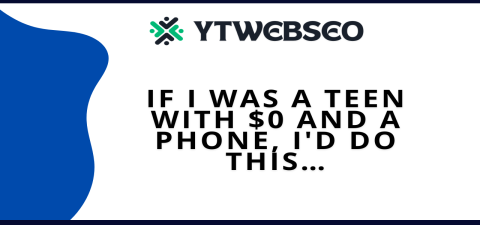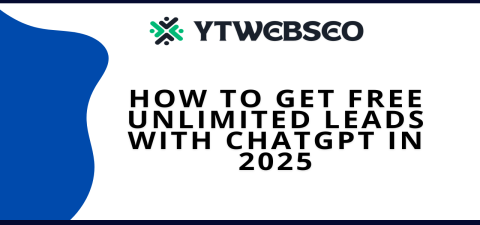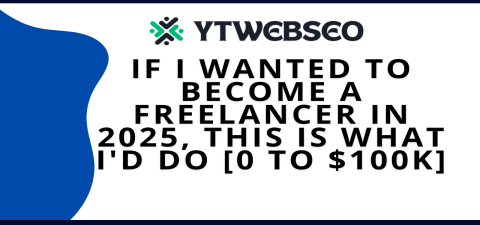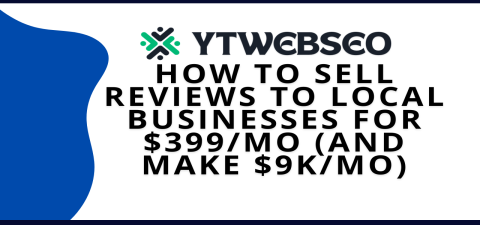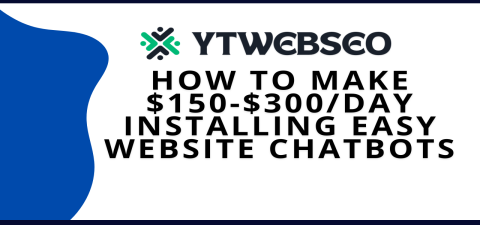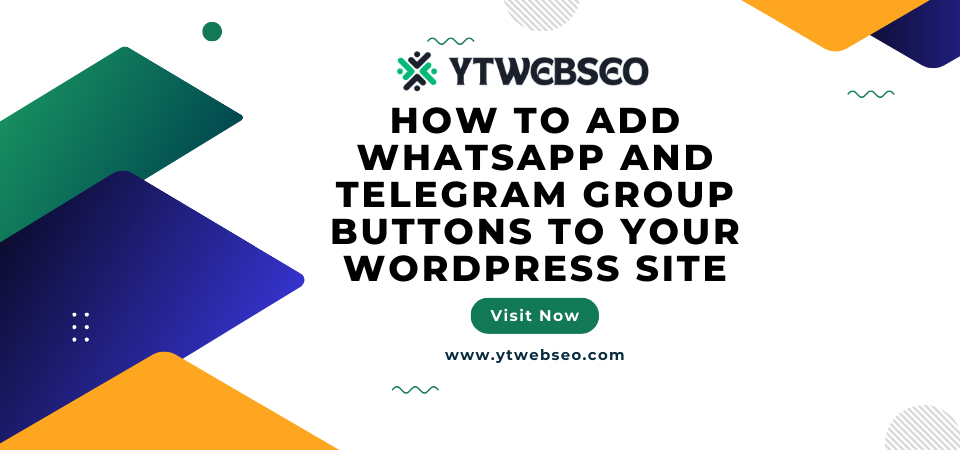
How to Add WhatsApp and Telegram Group Buttons to Your WordPress Site
How to Add WhatsApp and Telegram Group Buttons to Your WordPress Site
Integrating WhatsApp and Telegram group buttons in WordPress site facilitates quick interaction of the visitors with your business. This aids in improving user engagement and communication as these buttons allow the users to join groups, ask queries, or directly talk to the business. This article helps you in the assimilation of these buttons in an easy way by outlining the steps.
1. Install a Social Sharing Plugin
First, it is recommended to add a social sharing plugin such as WP Social Chat or click to chat for WhatsApp and WP Telegram and Make WhatsApp Button. This is less stress because they come with ready-made buttons that are installed on your website in any area.
2. Activate and Configure the Plugin
After that install the plugin, go to WordPress dashboard and activate the plugin. Installation of most plugins is associated with a control panel that allows you to manage how the WhatsApp and Telegram buttons are presented and operate. You can change button shades, button types (for example, in-page button, or floating button), and also the message shown to the users.
3. Create WhatsApp Group and Get the Invite Link
If you do not have a WhatsApp group at your disposal, then you can create one via the WhatsApp mobile app. When the group is finished establishing, go to the settings of the group, press the Invite via Link option and copy the URL. This link will appear on your WordPress website for the users to click on it and join or even chat with you.
4. Make a Telegram Group Link
In the same way, you should create a group or channel on Telegram if you don’t have one. Go to your Telegram group settings and click Invite Link, and then copy the link. Ensure that the invite link is on and set to everyone who has the link can use it. This will enable users to join automatically, without the need for manual approval.
5. Include WhatsApp and Telegram Links in the Settings of the Plugin
Search for the option where you can add or update any links within the settings of your plugin. Add the link of your WhatsApp group and the link for the telegram invite there. These will help in directing the users to the appropriate group or conversations on the click of the buttons.
6. Show the Buttons on Your Site
With the configuration of the buttons complete, the next step is to select the location in which you want them to be displayed. A majority of the plugins have different features including the addition of buttons on the header, footer, and side effects or adding them as scrolling buttons. The buttons may also be added to specific pages or posts by use of short codes that are available in the plugin.
7. Test the Buttons to Ensure They Function
When you are done with adjustments and positioning the buttons, go to your site and try interacting with the buttons to check if they lead you to your WhatsApp or Telegram groups as intended. Also, due to its importance, testing is done to ensure users do not have any difficulties when joining or initiating a conversation.
8. Control the Appearance of Buttons for Enhanced Usability
There are a number of additional features that such services provide, enabling you to adjust the buttons to fit the theme of your site. Change colors, icons, and even the text that is placed close to the button. A button that is designed nicely is more likely to be clicked on.
9. Ensure that the Buttons will be Accessible on Mobile Phones
Considering the fact that the applications being referred to are primarily accessed from mobile devices, mobile network access to the buttons must also be designed. Employ the settings of the plugin to reveal floating or sticky buttons on mobile devices for quick access to the groups or chat without any further movement.
10. Configure Click-Throughs and Use Statistics
In case you wish to check the number of people who press the buttons for WhatsApp or Telegram, you can turn the clicking control on in the plugin or attach Google Analytics to the website. This information enables you to assess the performance of these devices and thus make adjustments to your outreach plan.
11. Incorporate a Chat Widget for Instant Communication Capabilities
Some applications come with an additional option that is a chat widget which allows integration of different messaging systems such as Whatsapp and Telegram. These widgets also allow users to communicate using their preferred channel, hence enhancing the ease of reaching you.
12. Advertise Your Groups on the Website
In addition to including buttons, encourage visitors to your site to join your WhatsApp groups or Telegram channels by using banners, pop-ups or even notifications. You may also write a brief paragraph with info on what your target audience will benefit from if they join the group – this may include such perks as early news or direct assistance.
Implementing WhatsApp and Telegram group buttons on one’s WordPress site allows the audience to be reached within a matter of seconds. In fact, these buttons can be embedded very easily using free WordPress plugins with no knowledge required. Adjust the appearance of the buttons, check how they work, track how users behave on your site to improve the engagement of users on your site.